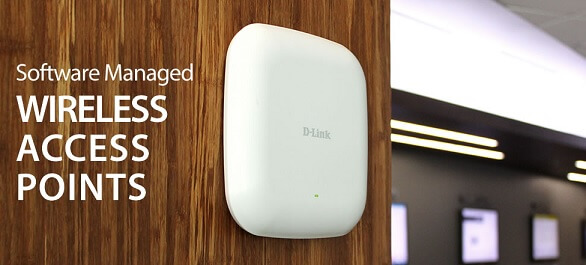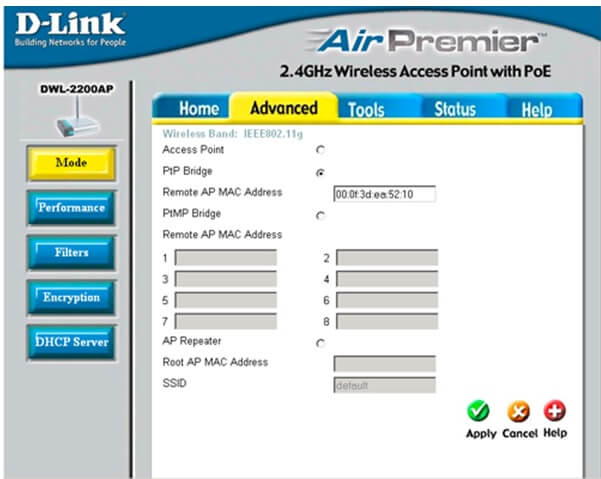How do I configure two D-Link DWL-2200AP in Point to Point mode? In the following steps, we will explain how to setup a D-Link as a wireless bridge, to connect two remote wireless routers.
You will need the remote MAC address of each of the DWL-2200AP you are bridging together.
Step 1: Connect the DWL-2200AP to your PC using an Ethernet cable.
Step 2: Your computer will need to be in the same IP address range as the DWL-2200AP for configuration. The D-Link DWL-2200AP default IP address is 192.168.0.50. Set your computer with a static IP address of 192.168.00.XX
Step 3: Open any web browser and enter in the IP address of the access point (http://192.168.0.50). The username is admin (all lower case) and the password is blank (left empty).
Step 4: Click on the Advanced tab and then click on Mode on the left side. At the top, click the PtP Bridge radio button. Enter the remote MAC address of the device you want to bridge to (IE 50:23:AB:D4:56:E1). Then click on Apply to save your changes.
Step 5: Repeat the instructions for the remote access point. Click Apply to save your settings.
Note: If you have encryption enabled, ensure the key matches on both access points. Also, ensure that both access points do not have the same IP address. By default, the IP address is 192.168.0.50. It is recommended to change the default IP address first, as to not confuse which access point you are logging into. The wireless bridge setup will create a link between your two locations, so that sharing files, voice and/or video can be done on the same network.