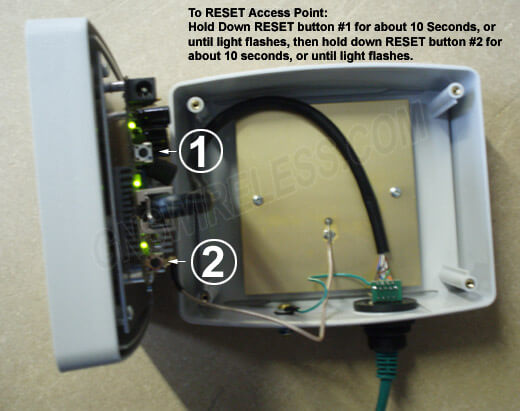FAQ GENERAL
- What is the best wireless bridge for 1/2 mile, clear unobstructed line of sight? We are trying to send 4x, 3MP, PTZ cameras from a remote barn, to our home, in order to view live video across the wireless.
The best wireless bridge for 1/2 mile distance, with clear line of sight, would be either the GNS-1155AC or the GNS-5422. The GNS-1155AC would support the 4 cameras, however the exact speed that you get across the link will depend on what you set the FPS. With a full 30FPS, and 4 PTZ cameras, you may experience some slight lag across the connection, however it will still work flawlessly. If you want to be able to view all 4 cameras at the same time, with full 30FPS and live view, then I suggest upgrading to the more commercial grade, full duplex, GNS-5422. This will prevent any lag, and you have no latency across the link. Both items are in stock, and both wireless n bridges ship pre-configured. The GNS-1155AC is a long distance wireless n bridge. The GNS-1155AC is a wireless AC bridge that will far exceed the capability of any Linksys wireless Ethernet bridge. Both wireless AC bridges can connect to your existing linksys router, or linksys e3000 router.
- Hi, I have been searching for a wireless bridge connection to transfer data from an IP camera at a remote location, and bridge the video to our home network. Your device GNS-1172N, 5GHz Wireless N Bridge, is the only device so far that meets all my requirements (since it has a very high data rate, it is small in size, with minimal setup and works in -40 °C weather which is very important since the camera will be located in the far north of Canada). I was wondering if this cheap wireless bridge will include everything I need to connect my two locations, which are about 250ft. apart? I hope you are having a great day.
For a distance of 250ft., and with only 1 or 2 IP cameras transmitting video across the wireless link, yes the GNS-1172N would be your best wireless bridge to use for this application. Because your distance is very short, you do not require a long distance wireless bridge to connect the two locations, and because you are not transmitting a large amount of data, you will not need a very high throughput wireless bridge. The GNS-1172N is pre-configured for “out of the box” installation, as there is no setup required to get this bridge wireless up and running. Setting up a wireless bridge such as the GNS-1172N requires pointing the antennas at each other, connecting power to the included POE injectors, and using the external LED’s for alignment. You will have the option to use any wireless n router at the remote location, such as any linksys router, or Ubiquiti router for local WiFi access. You can also connect a switch at the remote location if you have more then 1 IP camera connected at once. Items are in stock. Order online, or give us a call if you have any other questions.
- Hello, my dad has DSL at his home, I'm 500 ft. farther off the road and can't get the DSL yet. We want to be able to pick up wireless from my house, the line of sight is pretty well clear what would be the best & cheapest wireless bridge to do this?
If you are 500ft. away from your fathers Internet connection, you have two options. The first would be to use a cheap wireless bridge, such as the GNS-1151N. This will include a complete wireless bridge setup, that ships pre-configured and can even be used for long distance wireless bridging up to 1/2 mile. It includes everything you need for “out of the box” operation.
Another option, and one that may be a bit more cost effective, is to create a point to point wireless link between your two locations using a cheap wireless bridge, such as the GNS-1172N, which means having an antenna on each end, pointing toward each other. The antenna on his home connects to the wireless routers LAN port, and the antenna on your home connects to your PC’s LAN port, or even to another indoor wireless router (WAN port). This will give you a quality signal between the two, and a solid connection. The radios will be mounted outdoors, and only a single cat5 cable will be required to provide data and power, which simplifies the installation. The antennas included in this wireless to wired bridge are very small, only about 3″x4″. They are outdoor rated, and weatherproof. A solution such as this one would be much more reliable then the older linksys wireless ethernet bridges. A linksys router, or cisco wireless router can be used on either end (not included). The exact router you choose is completely user preference. For more information on increasing your wireless range indoors, using wireless routers, and range extenders, or mesh networks, click here.
- I have a customer that needs to connect their network to a building about 300ft away. I was looking at the wireless kit, Part # GNS-1141. Is this the least expensive solution you offer for share a internet signal between two locations, or to connect line of sight internet at 300ft.?
The most cost effective solution to bridge two buildings at 300ft, with clear line of sight, is the GNS-1153AC,. This will include everything you need to connect the locations. The radios are outdoor rated, and weatherproof, similar to the GNS-1141, however, if you only require a simply wireless connection to bridge your two remote locations, and do not require high throughput, the GNS-1163ac will work as well, but slower throughput. The connection will avoid other 2.4 GHz frequencies and provide the faster, cheapest wireless bridge solution. Using the wireless n bridge, will allow you to connect the two locations similar to having an invisible Ethernet cable connected between your buildings.
- The information provided on your web site has been very valuable. I’m looking for some expert advice on how best to reliably and costs effectively extend my homes wireless network to an unattached building on my property, and how to setup a wireless bridge. The metal building sits about 75’ away from my main residence, with about 15’ of elevation change (e.g. slightly up a hill).
What you need is a cost effective point to point bridge to connect the two locations. This will allow you to have a separate wireless router inside the remote building, which can be used for local access to the laptops in that building. The part number is GNS-1163AC, which includes everything you need to connect the two locations. At the main location, you will connect the radio to the LAN port on your wireless N router. On the remote building you will connect the radio/antenna to the WAN port on your remote wireless router, (routers not included.). The radios should be mounted outside, and pointed at each other. They are housed in a weather proof enclosure, with a small form factor of 6″ x 4″ square. The wireless bridge comes pre-configured, so all you have to do is mount them and power up.
- Are there any monthly fees for the GNS Wireless Hotspots?
No. In most cases, our pre-packaged wireless hotspot antennas are license free, with no monthly fees, no administration fees, and we do not charge for technical support. Give us a call and we can assist further. (516) 214-0321
- Will my GNS Wireless Bridge pass VLANs?
Yes. All wireless bridge pairs, set in PXP or PTP mode will pass all VLAN tagged frames. The link will act as a layer 2, transparent bridge.
- What is the default UN/PW for my GNS PTP Bridge?
GNS-1163AC admin/admin01 GNS-1153AC admin/admin01 GNS-5460 admin/Admin1234 GNS-5460-HD admin/Admin1234 GNS-E500 admin/admin01 GNS-1173AC admin/admin01 GNS-5423-HD admin/Admin1234 GNS-1152N admin/admin01 GNS-1162N admin/admin01 - Do I need to have an account with a WiFi service provider to use wireless?
No. With regards to using wireless in your home or office, all you need is a broadband connection, like high speed cable, DSL, or a T1 or T3 line. When your using a wireless network to connect to the internet, the wireless part only concerns your LAN. When you are on the road, and you connect to a wireless hotspot, if it is a public hotspot then you don’t need a subscription. If it is a private hotspot, like a restaurant or cafe, they may require you pay a certain fee for using their wireless connection.
If you are in a location where there is no high speed internet service, you may want to see if there are any Wireless Internet Service Providers (WISP) in your area. There most likely is and if there is not, maybe you should consider becoming a WISP and offering high speed wireless internet to your neighbors. Please contact us to become a Wireless Internet Service Provider.
- What distance can I get with my internal wireless card in my laptop?
What distance can I get with my internal wireless card in my laptop?
Although the range of the internal wireless card will vary among manufacturers, you can expect to get anywhere from 25 feet to 100 feet away from an access point, or hotspot, before loosing your connection. Although manufacturers will inflate the distance they perceive their products communicating at, these estimates are not practical, and are usually always wrong. At GNS Communications, you can expect to receive a real life estimate of what our recommended products will communicate at. A common fix to the internal wireless card is to upgrade to a PCMCIA card, like the ZyXel B-101 card.- What PCMCIA card do you recommend for my laptop?
For the best coverage around the house or office, or while logging into hotspots on the road, you want to go with a card that allows for the addition of a high gain antenna. There are a few different cards out there that allow this, but we recommend using the ZyXel 802.11b card. This card allows a high gain antenna to be connected to it and also has excellent range with or without an upgraded antenna. Contact us for more info.
- Can I mix wireless equipment from different vendors?
If you are using 802.11b, or 802.11g equipment, you are able to mix different manufacturers products and still get a connection.Although the majority of wireless equipment are inter operable, we recommend verification as teh standards are fairly recent.Some applications do require the use of similar devices in order to be supported. Most of these devices are Power-Over-Ethernet adapters, and bridging kits. Most PCMCIA cards, PCI cards, and other client devices will talk to whatever type access point is available.
- What is the range of wireless equipment?
Range of wireless devices depends on many things. For a typical laptop with no external antenna connected to it, you can expect to see ranges varying from 50 to 150 feet. Although manufacturers state 100 to 300 feet, this is assuming ideal conditions and is not practical for everyday usage. With a high gain antenna connected to the product, the range can be greatly extended and is limited to LOS (Line-of-Site), the curvature of the earth, and the gain of the antenna. The higher the gain, the stronger the antenna.
Typical indoor ranges are around 100 feet, but can be shorter if the building construction interferes with radio transmissions. Longer range is possible, but the performance will decrease without the use of high gain antennas.
To extend the range of wireless equipment, add another access point, increase the antenna gain, or add a repeater to your wireless network.
- Can I have more then one Access Point on my network?
Yes, multiple access points can be connected to a wired or wireless LAN. Most of the time, another access point will be added to include wireless connectivity in another part of the home or office. For homes with multiple floors, it is recommended that a repeater be placed on each floor to allow for better access throughout the home.
Areas that are too large for coverage using one access point should try using repeaters or high gain antennas. This will increase the coverage area to allow for better roaming and wireless connection.
- What about security?
Although wireless networks are generally easy to install and setup, you want to be sure to take the necessary steps to secure your new wireless network. Unlike a traditional network where an intruder has to be physically connected to your network to gain access to data, a wireless network is much different. With a wireless network, information is being transmitted through the airwaves, so anyone within range can potentially gain access to data, unless the necessary steps are taken to prevent it. Here are some basic tips on securing your wireless LAN. For more detail on wireless security, click here.
1. Disable the SSID broadcast option. This will force users to know your SSID before connecting. Use directional antennas if you plan to connect point to point wireless, or point to multi-point wireless.
2. Change the default SSID (network name). The SSID is the name of your wireless network. Although it is not required, the SSID should always be changed to something unique that you can remember.
3. Enable MAC address filtering. The MAC address is a unique set of digits assigned to each networking device. With this filtering enabled, the client device must be entered into the Access Point or Router list of allowed MAC addresses before it is able to connect. This prevents unknown people from entering your access point unless allowed.
4. Change the default password needed to access a wireless device. This is the password that is prompted for each time you log into your access point or router. There is a default password set by the factory, on the devices, but should always be changed. A hacker knows these default settings and can use them to gain access to your device and change your settings. This should be one of the first things you change when setting up your equipment.
5. Be sure to use a combination of MAC filtering and either WEP or WPA encryption. Although none of these encryption types can stop the most talented Wireless Hacker, using a combination of encryption methods will make your Wireless Network as secure as possible.
6. For point to point, and point to multi-point wireless connection, use a frequency other then 2.4GHz.Such frequencies are 4.9GHz for public safety, 5.8GHz, or 900MHz. These frequencies are much less common, and will less likely be used by perpetrators to gain access to your wireless LAN.
- What is broadband?
This networking term has several definitions. The one most relevant to wireless networking is that Broadband, as opposed to narrowband, simply means more bandwidth. Broadband is faster then a dialup connection, or about 64Kbps to 45Mbps. Broadband is needed for wireless networking because of the fact that a broadband connection is “always on”, and therefore can be shared.
- Why choose a wireless network?
- Freedom—work anywhere
- Quick, effortless installation
- No cat5 cables to run
- Easy to expand/upgrade
Wireless networks have become more popular and have came down in price. Since they don’t require cables, you can use the devices anywhere in an office or home, even out on the deck or poolside. Running Ethernet cable in the house is no longer needed which saves time and prevents damage to walls and floors-you can network anywhere—wirelessly. When on the road, wireless networking is available all over in hotspots at coffee shops, businesses, airports—great when you’re away from home and need to get some work done. For convenience, and for the future, wireless networking is the answer.
- What is RTS Threshold and when should it be used?
This setting determines the packet size at which the device issues a request to send (RTS) before sending the packet. A low RTS Threshold setting can be useful in areas where many client devices are associating with the access point or in areas where the clients are far apart and can detect only the access point and not each other., wireless networking is the answer.
- What can I do if I am having wireless connection problems?
Signal strength drop or fluctuation are common causes of RF interference.
Change the channel on your access point or wireless router. Use only channels 1, 6 or 11 for non-overlapping channels.- Change the location of your wireless products. Subtle changes (2-3 feet) can make a big difference. Do not put the access point or wireless router in a cabinet or enclosure.
- 2.4GHz phones, X-10, and Bluetooth devices will interfere with your wireless network. Change the location of the base for your phone, or downgrade to 900MHz phones, or upgrade to
- 5.8GHz phones.
- The wireless signal will degrade (or die completely) when going through brick (fireplace), metal (file cabinet), steel, lead, mirrors, water (fish tank), large appliances, glass, etc.
If your wireless connection is only dropping during large file transfers or when a large number of wireless clients are connecting, change the preamble on all wireless devices to short.
- Why is Low Latency important for a Point to Point Wireless backhaul?
Low latency is required when VoIP or Video is being streamed across the wireless link. For a low latency connection, total packet delivery time needs to be 100ms or less. For voice applications, low jitter is also important. Latency is the time it takes for packets to be transmitted between the two radios.
Jitter is the variation in latency. It is the difference between the fastest and slowest packets being transmitted on your wireless backhaul. Low jitter is the most important feature when transmitting voice or VoIP across the wireless backhaul.
- How do I reset the Access Points included in the GNS-1150?
Remove the 4 screws on the back of the access point. Slowly, and carefully remove the cover, and expose the radio board as shown below. You will notice 2 reset buttons. Hold down RESET BUTTON #1, for about 10 seconds, or until the light flashes. Next, hold down RESET BUTTON #2, as shown, for about 10 seconds, or until the light flashes. Power down the radio, and then power back up. Allow for about 45 seconds for the radio to boot up. You should now be able to log into the default IP address of 192.168.2.66.
FAQ HOTSPOT/WIRELESS ISP
- What's a Hotspot?
A hotspot is an area with a high-speed Internet connection and wireless connectivity. A Hotspot is another name for broadband wireless internet access, and can be either public or private. After you find an area with wireless access, you need either a handheld device with wireless capabilities, or a computer with a functional wireless adapter. Configuration depends on the provider.
- What is a WISP?
Wireless Internet Service Provider. A WISP is a company or individual that decides to offer wireless internet access to the public for a weekly, monthly or yearly rate. Usually a WISP will be setup where high speed internet access is not available. Wireless 802.11a/b/g requires line of site, so location is a must when planning to become a wireless provider.
- How do you find a public Hotspot?
Most businesses, colleges, hotels, restaurants, coffee shops, airports, marinas, libraries and wireless service providers publicize their public hotspots. There are also many websites available to visit that will guide you, no matter what state you may live in, for help finding these hotspots.
- What equipment do I need to become a WISP?
Depending on your location, the equipment needed to setup as a WISP may vary. Distance, line-of-site, elevation, and other obstructions effect the setup of your base station. For more details of setting up a WISP, please go to our WISP setup page, or email us a diagram of your layout and desired coverage area, to support@gnswireless.com.
- What equipment do I need, to share internet with friends and neighbors wirelessly?
In order to share your internet connection with friends and neighbors, you will first have to be connected to a high speed broadband internet connection. After you have determined that, you will need to determine how far away your neighbors are and if they are in Line of Site to you house or not. We recommend attaching an omni directional antenna on the roof of your location and then attaching between a 8dBi and 14dBi antenna on your neighbors roof. Depending on distance and obstructions, depends on the type of antenna needed. If there is no line of site, between you and your neighbor, please contact us for recommendations.
FAQ LINKSYS
- Do I have to use both antenna ports on the Linksys device?
No. Although the Linksys access points and routers have two antenna ports on them, this does not mean that they both have to be utilized. It is a added benefit of the Linksys router that it has two antenna ports. On the management setting, you can select whether you want to use the left, right or diversity antenna.
Many people think that since the device has two antenna ports, that one is transmitting a signal and the other antenna port is receiving a signal, this is not true. Both antenna ports are transmitting and receiving. When using the AP as a bridge, if you only have one, high gain antenna connected to the Linksys AP or Router, then go to the management settings, and select which antenna port you want to use.
- On the Linksys AP or Router, which is the right antenna port?
When looking at the unit from the front, the right antenna is on the right side, and the left antenna is on the left side.
- Which antennas are compatible with D-link and Linksys devices?
Any 2.4GHz antenna is able to connect to a 2.4GHz D-Link or Linksys, or any other device with a removable antenna that operates at the 2.4GHz range. Although the wireless devices have different connectors on them, we can adjust to the connectors by giving you the correct cable or pigtail to go from the antenna to the wireless device of your choice. Depending on the gain of the antenna, depends on how far you can run an antenna cable.
- How do I upgrade my WAP54G to the most recent firmware?
If your WAP54G does not have Repeater Mode, or AP Client Mode, then you need to upgrade your WAP54G to the most recent firmware available from Linksys. Follow the following hyperlink to Linksys.com, and download the latest firmware version.
Tip: After downloading the firmware to your computer, extract the files and then log into your WAP54G. Under the HELP tab, you will find the link for firmware upgrade. Browse for the file you just downloaded, and the WAP54G will be updated. For more information, please contact us.
- How do I setup my WAP54G into Repeater Mode?
Please visit the Linksys website for more information on setting up your WAP54G into Wireless Repeater.
- How do I setup my WAP54G into Wireless Bridge Mode?
Please refer to Linksys.com for details on setting up your Wireless Access Point into Wireless Bridge Mode. This wireless bridge mode will communicate two WAP54G access points together in a point to point fashion. If you still have questions, please feel free to contact us anytime. We are here to help.
FAQ D-Link
- What is the transmit power on the DWL-2100?
15dbm (about 32mW)
FAQ WIRELESS BRIDGE KITS
- What is a Bridge Kit?
A wireless bridge kit is a point-to-point connection of two computers or networks, between two locations, connected together wirelessly. For Example, A bridge kit enables businesses or homes that own two locations to be able to share files and/or internet access, easily and more affordable.
- How do I setup a building to building link between 2 locations?
If you are trying to connect 2 locations wirelessly, all you will need is two high gain antennas, 2 wireless Access Points, and 2 sets of extended coax cable. You will also need lightning arrestors if the antennas are to be mounted on the roof. This type of setup is known as a bridge kit, and can connect two locations up to 50 miles apart depending on the device used. For more information, please visit our bridge-kit page or contact us today.
- How long do I have, to run an antenna cable to my device?
Each wireless device has a certain power output. Most of the wireless access points have a power output of about 100mw. Client devices on the other hand usually have a power output of about 80 to 100mw. Depending on the power output of your device, and depending on the gain of your antenna, and the type of cable being used, is how you determine the length of coax cable you should be running between your antenna and your wireless device.
We use two types of cable, LMR-195, and LMR-400. LMR-400 is usually meant for outdoor cable runs and has a lower db loss per foot. LMR-195 is meant for indoor use and has a higher db loss per foot. The longer the coax cable you use, the lower the gain or strength your antenna will be.
- Do I need high gain antennas on each end of my Bridge?
If your bridge is more then 100 feet in distance, then you should have a high gain antenna on each side. Upgrading the antenna on one side only will not help the wireless connection you are trying to achieve. In order to have strong signal strength between the bridge, a high gain antenna is recommend for each side. Check out our bundled Wireless Bridge Kits here. Using a high gain antenna, will also eliminate wasted WiFi coverage in areas where you do not need it. Such areas can be used by perpetrators to try and gain Internet Access off of your network. Directional antennas will concentrate the wireless signal to a specified area that you choose.
- How can I place the Access Point near the antenna if there is no power outlet?
If your antenna is on the roof, and your access point is located where you would need 100 feet of antenna cable to connect to it, then you need a Power over Ethernet adapter, or POE. Running 100 feet of antenna cable will be expensive and have a lot of db loss, which will decrease antenna performance.
The POE adapter will allow you to place the access point closer to the antenna, and allow for a shorter run of antenna cable. This usually results in mounting the access point in the ceiling or the attic where there is no power. The POE adapter will power the access point through the Ethernet cable, and eliminate the need for an extension cord to the attic. Typical Ethernet cable can be run up to about 300 feet, without loosing signal.
The POE adapter used has to be made by the same manufacturer as the access point you are using. So if you are using a Linksys AP, then you will need a Linksys POE. For more info, contact us.
- Do I absolutely need Line-of-Sight between my two locations?
If you are connecting two locations wirelessly, then we recommend you try to have Line-of-Site. This usually means having to mount the antennas on the outside of your location, preferably on the roof. All of our Bridge kits now come with mounting hardware so it is much easier to get the antennas mounted properly.
If you cannot get LOS between the locations, then you should go with a Non-LOS bridge kit. These antennas are more expensive, because they have a multi-polarized radiation pattern that allows them to send a signal through obstructions like trees. GNS Wireless also carries a number of 900MHz point to point links, or a 5GHz point to point link. Depending on what type of obstruction is blocking your LOS, will depend on which is the best solution for your application. Contact us for more details.
- Is having a wireless connection between two buildings secure?
Yes, it is possible, with the correct security measures in place to establish a secure wireless network between two or more points. When connecting two locations, point to point, some of the security measures you want to consider using is to hide the SSID of your network, use a frequency other then 2.4GHz, (5GHz, 900MHz, 4.9Ghz), use WPA with MAC filtering, or higher encryption levels such as AES if available. Using directional antennas, which come in all of our bridge packages also, reduce the threat of transmitting WiFi into areas where perpetrators will have the ability to gain access. Please refer to the hardware manual for exact security solutions available for the Access Point you wish to use. Each manufacturer will offer different levels of security, depending on how secure you wish your link to operate.
- What are the different type of Wireless Security?
Basic:
WEP: (wired equivalent privacy) is 802.11’s optional encryption standard implemented in the MAC Layer that most radio network interface card (NIC) and access point vendors support. WEP specifies a shared secret 40, 64 or 128-bit key to encrypt and decrypt the data. Each radio NIC and access point, therefore, must be manually configured with the same key. This type of encryption is easily breakable and is only recommended for those who wish to keep users looking only for free Internet Access.WPA: (WiFi Protected Access) WPA uses a Temporal Key Integrity Protocol (TKIP) for increases security. TKIP replaces WEP with a new encryption algorithm that is stronger than the WEP algorithm but that uses the calculation facilities present on existing wireless devices to perform encryption operations. WPA was later rolled out to provide significantly stronger wireless data encryption than WEP. But, in order to use WPA, all of the devices communicating on the network need to be configured for WPA. If any of the devices in the chain of communication are configured for WEP, the WPA devices will typically fall back to the lesser encryption so that all of the devices can still communicate.
MAC Filtering: When MAC address filtering is enabled, the access point or router performs an additional check on a different parameter other then a network key like the WEP, or WPA explained above. To set up MAC address filtering, you or the WLAN administrator must configure a list of clients that will be allowed to join the network. Once those clients MAC addresses are entered into the Access Point or router, only those devices will be permitted to log onto the network. MAC filtering is a great additional source of security when combined with WEP and WPA encryption.
Advanced:
AES: Advanced Encryption Standard. The AES algorithm uses one of three cipher key strengths: a 128-, 192-, or 256-bit encryption key (password). Each encryption key size causes the algorithm to behave slightly differently, so the increasing key sizes not only offer a larger number of bits with which you can scramble the data, but also increase the complexity of the cipher algorithm. When creating a pass phrase for any type of encryption, it is good practice to always use a mix of uppercase, lowercase and numbers together. AES encryption is dependent on vender driver support.When connecting two or more locations, it is also good practice to use directional antennas, (included in all GNS packages), which will not distribute a wireless signal to the surrounding area, instead only sending a wireless signal to the designated area directed by the antenna. For greater security, do not use a 2.4GHz system, as this is what a typical rogue WiFi user has built in a standard laptop. We recommend using 5GHz, 900MHz, or 4.9GHz for the most secure connection possible.